#8 - D365 Project Operations Advent Calendar: How Microsoft Copilot transforms Risk Management
- Sebastian Sieber

- Dec 8, 2023
- 2 min read
Updated: Dec 17, 2023
Welcome, Welcome, Welcome to the 8th episode of our Project Operations Advent Calendar 🎅🏼
With the weekend around the corner, I hope you have a pleasant week so far!
Let's hop right into it

Risk Assessments with Microsoft Copilot
Every Project comes with eventualities, issues, and risks. Some of them just appear after a meeting or in the context of a certain topic, but some can be assumed and perhaps even planned upfront.
And this is where AI and Microsoft Copilot will step up for us.
Note: The whole Project Operations Copilot experience is currently still in preview and may not be available in your region at present day.
Once your project is planned out, staffed and you see the first Actuals aggregated against it, the Microsoft Copilot integration offers you the option for the Risk Assessments.

Based on the current setup of Resources and all available data in this current state, the AI will create Risks in the context of Skills, Communication, Costs, and Budget.
A healthy mix of project-specific risks and common challenges that you can repeat as often as you desire.
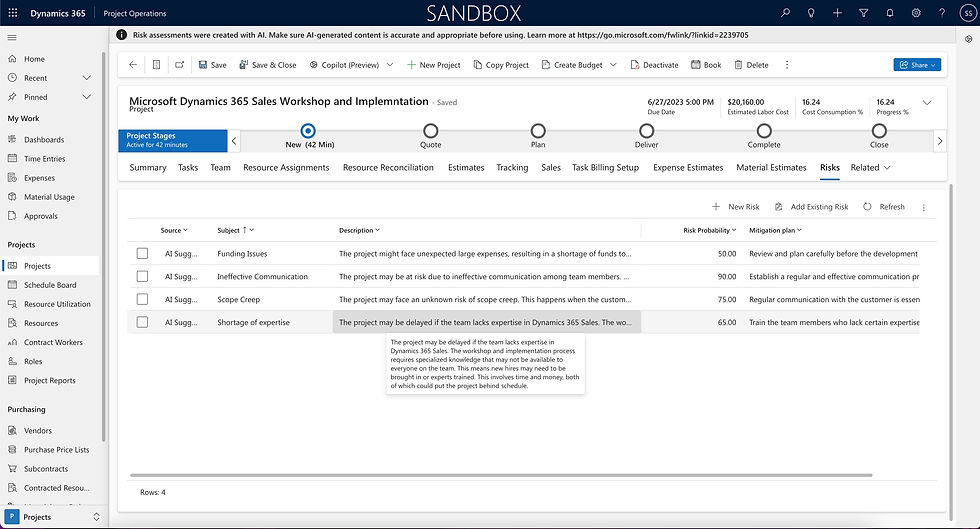
The whole set of information is quite rich and senseful. Including a detailed description, mitigation plan, and probability. It's still an option to add new risks or edit the AI-generated ones afterward. There is no need to see them as set in stone.
I like to describe them as templates or foundations for your work - as the assistance AI can be for your daily work.

Of course, the results are based on the input parameters. Keep track of your data and maintain a high quality.
Only valid and healthy data will provide AI-based results you benefit from.
Definitely, you should also double-check data created by any AI. Not just in this context. In the end you as a user are responsible.
How to enable
All you need to make sure, your tenant is in the US region and Project Operations is installed. More conditions on AI Copilot can be found here in Microsoft Documentation. Usually, it's enabled in your Environment Settings, otherwise, you want to check this on Power Platform Admin Center (PPAC) in Features Settings. Navigate to Project Operations Model Driven App and find via Settings the Environment Parameter (1). As with many preview features you have to actively opt-in for the Copilot too.
The nice difference is, that unless most of the other features you enable via Parameter, you can always disable Copilot again.
Via Feature Control (2) you enable the Copilot (3) and this is the place as well in order to disable it later again:

After confirming and enabling, take a refresh and you should see the Copilot shine on your project.
In case you do run a custom form you may have to check on potential dependencies and solution layers, based on where you at.
Thank you for checking in today, hope you enjoyed today's advents calendar, and see you tomorrow 😊🎅🏼





Comments