#13 - D365 Project Operations Advent Calendar: How to enhance Quote Quality with Project Estimates
- Sebastian Sieber

- Dec 13, 2023
- 6 min read
Updated: Dec 17, 2023
Welcome to day 13 of the Project Operations Advent Calendar 🎅🏼 The mighty cursed number 13. Let's see what we find in today's episode.

Project Estimates and Quotes - better together
Yesterday we learned about Project Estimates, which can have a certain impact on quotation and contracting, and in today's episode, we will highlight how. Additional some more useful features to prepare the best possible Quote.
Important note: The listed features below are available on Quote and Project Contract (Order). To simplify the examples and process, I will only cover the Quote in the examples.
Please consider that Project Operations Opportunities, Quotes, and Project Contracts have a certain type (msdyn_ordertype = Work based).
Sales Opportunities / Quotes / Project Contracts are labeled with the type Item based.
Plan your Quote with Project data
As soon as the first Quote of an Opportunity is created, the estimation and offering can be enriched by a detailed Project Plan - generated by the future Project Manager. This will not only back up the offering but also provide a detailed overview for the potential customer to understand the arguments and benefits in the best way.
Since the Quote is created it will be necessary to connect the same with an existing or create a new Project. The Project won't be linked on the level of the Quote but on the Quote Line.
First of all, we create a new Quote in Project Operations, with all required information.
Navigate to the Quote Lines tab to find different types.
For connecting the Quote with a Project, create a Project-based Line. Each Quote can handle multiple Project-based Lines with a Project each. So it is possible to cover multiple Projects per Quote, but always only one per Quote Line.
On the same Quote, it will be still possible to include existing and write-in Products as known by the Sales process (highlighted blue).
Create a new Project-based Line to proceed.
Provide a Name, Billing Method (1) (Time and Material or Fixed Price), and link / create the Project (2) of choice.
In the red highlighted middle area of the Quote Line it is possible to define which kind of Services within the Project should be included. In case only Time recordings and Materials will be considered for this Quote Line, set Include Expense and Include Fees to No.
This enables an individual setup for the offer without sacrificing any cost features or capabilities in the project execution.
Before handing the created project over to the Project Manager for detailed planning, review the Chargeable Roles tab. Resource Roles will be crucial for the cost and sales estimation. Therefore it will be necessary to review their Billing Type setup for the Quote.
In our example, the Project Manager is set to Non Chargeable despite the global setting in the System.
Roles can be overtaken individually via the button New Quote Line Resource Category or all Roles at once via the button Fetch All Roles.
Switching now up to the Project Manager - the Sales responsible hands over the Project to the designated Project Manager for Task Planning and Effort Estimation.
The Project Plan can be as detailed as desired - in our example case we created a well-defined Plan and assigned a mix out of named Resources and Placeholders (Generic Resources) with the planned Resource Role:
This Project Plan generates the Estimates for Cost and Sales as learned in yesterday's Episode for the Project:
At this point in the business process, the Project Manager plays the information back to the Sales responsible, which will take the next action and import the Estimates to the Quote Line
Back on the Quote Line, select the Quote Line Details tab. The grid here should be still empty at this point. To change this, please find the button Import from Project Estimation.
The triggered process will overtake, as the name implies, the Estimation the Project Manager provided based on the Project plan to the Quote Line.
A dialog defines the level of detail for the Estimation import:
In this example, we keep everything default, we only summarize the estimates per Resource Role and run the import via the Ok button.
With the completion of the import, all estimations from the Project Manager are available on the Quote level. Including Quantity (Hours), Price based on the Price List, and the estimated total Amount.
The Sales responsible has the option to perform changes or fine-tune the planning at this point. Also, a new Import of Estimates at a later point in time can be considered.
The summarized Amount of all these imported lines will be tracked on the Quote Line and Quote itself.
The Quote now includes the Product offering and the estimation based on the Project. A planned, detailed estimation for the customer quote. Simultaneously this Quote is the first snapshot and version of the planning and can be used for review purposes later on.
Furthermore, the Project plan is available and is ready to be staffed to block the desired Resources for a potential Project execution as soon as the customer wants to start the Project.
The customer receives a transparent offering, while each involved department is aware of the Resource demand.
But - there is more. The Quote offers some additional features to provide more details and functionality
May not all Project Tasks of the Project Plan should be set up as chargeable for the Quote Line. To control the billing setup on the Task level, it's possible to select project tasks individually per Quote Line:
This allows us to consider non-chargeable and complimentary tasks from the very beginning or e.g. split Project Tasks between multiple Quote Lines.
With activating the option Select project tasks only, Quote Line and Project both receive a new tab for Chargeable Tasks, respective Task Billing Setup on Project level.
Both new tabs serve the same functionality - assigning Project Tasks to the desired Quote Line and marking them as chargeable or non-chargeable.
For an initial setup, I recommend the Task Billing Setup on the Project. It will be possible to include child tasks of the structure, so ideally, you may only set up the connection once or twice.
The Task Billing Setup lists all available Project Tasks and their connected Quote line (1). Select the desired Quote Line of the connected Quote (2), Include child tasks if desired and proceed with the connection with Ok (3) button:
In our example we don't have linked up all Project Tasks with the Quote Line - so only selected services and efforts will be available for the offer.
The Chargeable Tasks tab on the Quote Line will now list all connected Project Tasks including planned Efforts. From here it is again possible to make changes, fine-tune, and review values.
From a process perspective you want to decide on chargeable tasks before the Estimation import is triggered to consider the setup accordingly.
The Not-to-exceed Limits can be defined on Quote Line (1) and Quote level. The enforcement will apply only at the Approval process - so way later in the execution of the Project. The limit handling can be therefore used to keep Time and Expense services within the Budget.
The limit check is applied automatically after submitting Time Entries and Expenses and is available in the Project Approval overview for the Project Manager.
Depending on the use case, it even makes sense to keep the Not-to-exceed Limit below the assigned Budget to not react we all resources have been spent.
Of course, customers won't have an unlimited Budget. The Budget can be tracked on the Quote Line directly (2). The accumulated Budget is available in the Quote Customer Expectation tab. In our scenario we exceed the Customer Budget, unfortunately:
Keep track of the Budget and give limits to drive the Project to success!
In case the Quote is not only facing one customer and perhaps split with a Partner or another Organization, it's possible to split Billing and Not-to-exceed Limits.
Additional Customers can be stored on the Quote Line and Quote level itself.
Via the New button (1) it's possible to add additional customers to the original customer for the Quote. The billing split percentage has to be summarized always up to 100 % - via the Button Evenly Distribute (2) the system splits the percentage evenly - especially helpful for more than 2 customers.
Every customer can have their own defined Not-to-exceed Limit that applies.
Services and Invoices are calculated based on the Split Percentage value, so in our case, 60 % of all Services will be invoiced to the customer A Coffe Shop.
Thank you for checking in today, hope you enjoyed today's advents calendar, and see you tomorrow 😊🎅🏼





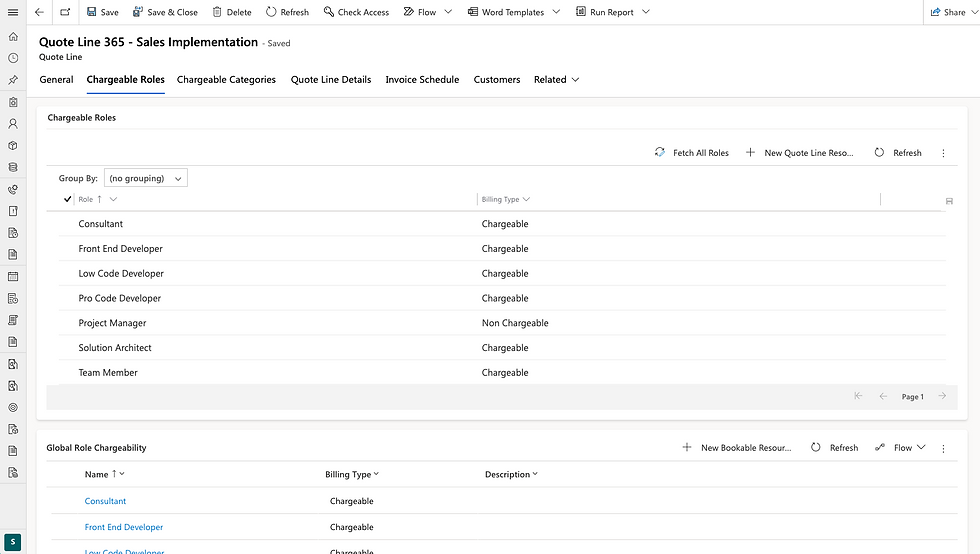

















Comments